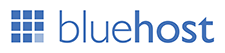Showing posts with label How To. Show all posts
- If your computer came pre-installed with Windows 10 pro you should find the product key on a sticker on the casing of the computer
- If you have purchased a copy of Windows 10 on a disc, you should find a product key code inside the product box.
- If you have purchased Windows 10 online, you will receive the activation key code via the email you used at the time of purchase
Activating Windows 10 with a digital license
- Open Settings
- Click on Update & Security
- Click on the tab Activation
Activating Windows 10 using a product key
- Click Start
- Right-click on Computer and select Properties
- Click the button Activate Windows online
- Enter your product key
- Click on Next to activate your copy of Windows 10. The process might take some time.
Using batch file
- Copy this text into text file
- Save the text doc as .bat
- Right-click on the .bat file and run it as an administrator

- Wait a few seconds
- Press Y, followed by Enter when prompted to restart your PC

Using a Windows activator
- Download KMSPico from its official website
- Install Windows activator on your PC using the installer provided
- Open the installation directory and run the exe file
- You will see a red switch button. Click on it
- Wait for the activation process to complete
How to activate windows 10 without internet
- Press Windows key + X
- Click Run and type slui.exe4 in the dialogue box
- Press Enter
- Select your country
- Choose the option Phone Activation
- Stay on the phone and wait for the Microsoft representative to help you activate your copy of Windows 10
Can I use Windows 10 without activation?
Where in the registry is the Windows 10 product key?
- Press Windows key + R to open Run
- Type ‘regedit’ and click OK
- Go to HKEY_LOCAL_MACHINE\SOFTWARE\Microsoft\Windows\CurrentVersion\
- Right-click on Product ID and choose Modify
- You will see a key. That’s your Windows 10 product key.
How to Activate Windows 10
- Adsense: Google Adsense is 100% free. You just need to sign up to start an AdSense program. Google place advertisement on your blog or website and when a visitor from your website click on the advertisement placed by Google on your website you will get approx 68% of what the advertiser pays them. Google Adsense is most trusted and most popular AdSense program.
- CTR: CTR stands for click-through rate. It may be defined as Ratio between the number of advertisement clicks and the number of individual advertisement impressions. For example, you are showing Two Adsense Advertisement on a particular page of your blog or website, That page view is equal to 2 Advertisement impressions. You can calculate CTR by the following term.
- CPC: CPC stands for Cost per click. CPC is that amount which is paid by advertisers for per click. Fields like Insurance, Finance, mobile or online products have more CPC than other advertisements.
- CPM: CPM means Cost per impression. It’s similar to CPC, sometimes advertisers choose CPM instead of CPC. In this, they pay their ads to appear or any blog or website.
- To earn $100 per day you need approximately 40,000-page view per day or 400 clicks per day (Here CTR is 1% and CPC is $0.25 assumed). You can easily get 40,000 page views by approx 500 perfect articles.
- You can also earn without clicks by CPM ad impressions. For example, if average CPM earning is $1 per 1000 impressions. You can earn approx $50 per day from 40,000 page views.
How to earn $100 Per day with Google Adsense
Term Definitions
What It Takes To Make $100 A Day With AdSense
- To make $100 everyday you need 40,000 Page Views/day Or, 400 Clicks a day @ 1% CTR and $0.25 CPC. For 40,000 Page Views you have to produce 500 awesome articles on your website. These pages must attract at least 80 or more page views everyday.
These articles can be as little as 300 words. Always include a YouTube video on every article page you create. Many people writing a book, can simply write their book on their website and make money simply by writing it. You can also get your visitors to contribute their story ideas. This gets you free content and engages your followers.
- Apart from CPC, you will also earn from your CPM ad impressions. Irrespective of any niche, the average CPM earning is $1 to $1.5 per 1,000 impressions. You can make $40 to $60 per day from 40,000 page views.
- You can also sell your Ad space directly or via BuySellAds.com, and generate $6,000 Per Month on an average from 40,000 page views. Check out how webmasters are making $6,000 to $8,000 Per Month from with forty thousand page views per day. So your daily earning will be $200 (6000/30=200).
- A niche website with high quality articles works well with affiliate marketing. You can might be able to earn $40 to $80/day from affiliate selling with correct implementation and execution.
How To Earn $100 A Day With Google AdSense
How can I earn £100 per day from Google AdSense?
I can't remember the password for my Dell Inspiron Windows 7 PC, how to change or remove the forgotten password?
I recently dug my Dell PC with Windows 7 out of my closet so I could give it to my father to use. I haven't used it or turned it on about two years. After it booted up, I remembered I had to input a password. I don't remember it. I tried just about everything I might have used 2 years ago but they were all wrong. All I can think about are the passwords I use now and none of them are right. Since I'm the only one who ever used the computer and my account is the Administrator and the only one on there so I can't even log into a separate account to change the password. I need some help. Anyone have any ideas? Thanks.
I followed the Microsoft guideline on how to reset Dell Windows 7 password, but because I do not know my password, none of them work.
I also do not have an installation disk, which rules other methods of resetting the password.
I cannot find out how to access the root/administrator account to get the equivalent privileges to remove/change the password.
I'm hoping someone knows of a method of resetting/removing my password without logged in.
Finally, I've looked online and can seem to download random program to reset my password.
I tried Windows Password Recovery Tool with quick steps and removed password in minutes! The following are procedures:
Procedure 1, Download and install the Windows 7 Password Recovery Tool from my now surfing computer via site: http://www.windowspasswordsrecovery.com
Procedure 2, Run the tool and burn iSO image file into a blank USB Flash Disk (Blank CD/DVD is also OK.) for creating a Windows 7 password reset disk.
Procedure 3, Do BIOS setting on locked Dell Windows 7 computer and set it start from burned USB disk.
Procedure 4, At last, restarts Dell pc and remove Windows 7 administrator password within clicks.
Well, it is really miraculous to delete my Dell Win 7 admin password with this Windows Password Recovery Tool quickly!
I like Dell pc and will always support it! I also hear that Dell will be presenting three new tablets; the already seen 8″ plus two 10.8″ tablets.
The three devices and specs are:
1) 8″ 1280 x 800 screen, Intel Bay Trail CPU, 8 hours battery life, 2 GB RAM, 32 GB SSD. Office Home and Student 2013 will be bundled. This is the one that was seen at IDF in San Francisco.
2) 10.8″ 1920 x 1080 screen, ARM Qualcomm CPU, 10 hours battery life, 2 GB RAM, 32 GB SSD. Office Home and Student 2013 will be bundled.
3) 10.8″ 1920 x 1080 screen, Intel Bay Trail CPU, 10 hours battery life, 2 GB RAM, 64 GB SSD, 4G / LTE built-in.
Do you interest in the above 3 types of Dell Windows 8 Tablets? Well, I do! And I will never worry about lost Dell Windows 8 Tablet password as I have great experience with Windows Password Recovery Tool!
Get tips on how to reset Dell Windows 8 password: http://resetdellpassword.blogspot.com/2013/07/reset-dell-password-windows-8.html
How to Remove Dell Windows 7 Administrator Password?
What to do if lost your Dell Inspiron laptop login password on Windows XP/Vista/7/8/8.1?
Go to pro article to guide us unlock Dell Inspiron laptop(Relate info) or watch video below with step-by-step tutorial:
How to Unlock Dell Inspiron Windows Admin Password?
My Mother just purchased a Dell laptop. I set a password on it and now can’t remember what the password is. It’s a Latitude new computer with windows 7. Is there any way to reset Dell Windows 7 password without password rest disk?
Answer from Others about Dell Forgotten Windows 7 Password Problem
Try to recall your forgotten Windows 7 password as soon as possible. If not then you should start the computer in safe mode click administrator and change the password to your account name. If admin is not available then you will need to click forgot password. Not work at all? I am sorry, you have to pay money for someone to reset Dell password Windows 7 in using windows restore.
My Answer on Dell Windows 7 Password Reset
Regarding this or similar Dell Windows 7 forgot password problem, you can choose to reset the forgotten password using the best Dell Windows 7 password reset or crack/hack the password using the best Windows 7 password recovery tool.
As a free tool, Ophcrack can assist you to crack forgotten Windows 7 password on Dell laptop. With the rainbow tables done by the inventors of the method, this program allows you to hack Windows 8/7/Vista/XP password on Dell computer instantly.
Another free Dell Windows 7 password reset tool I would like to suggest is Offline Windows Password & Registry Editor. It allows you to reset any user or administrator Windows 8/7/Vista/XP password on Dell computer.
Note: All of these free tool is not easy to operate. So if you don’t need to do Dell Windows 7 password recovery for free, why not get a third-party tool.
The Most Effective Solution for Dell Windows 7 Password Recovery
Work as the most favorable software, Windows Password Recovery Tool 3.0 (Download link)enable you to bypass forgotten or lost Windows 7 password on Dell laptop within few clicks and minutes. Firstly , download and install this tool in any PC which you can run as admin. Secondly, you only need to create a boot Dell password reset disk with CD/DVD/USB flash drive with this Dell Windows 7 password reset tool in any PC. Thirdly, reset your Dell forgotten Windows 7 password by this burned disk and regain access to your locked Dell laptop.
By the way, Both local user passwords on Windows like Windows 8/7/Vista, etc. and domain password on Window server domain controller such as Windows server 2012/2011/2008/2003/2000 password can be easily reset in a few minutes.
This tool is totally easy and fast to reset Dell forgotten Windows 7 password. It’s highly recommended to try it if you don’t mind paying for it. After all, it’s worth every penny of it.
I Forgot My Dell Laptop Windows 7 Password, How to Reset it?
After I changed my Windows 8 password (the only account on my Dell computer), I went to log on and realized I forgot it. So is there a way to reset Dell Windows 8 password(No password reset disk)?
Reset Windows 8 password on Dell computer
Well, maybe you feel confused as you have no password reset disk and another admin account. Here I would like to offer you the best solution: Try to reset Windows 8 password in Dell with Windows Password Recovery Tool, which supports any Dell brands or models such as Dell Inspiron, Dell Latitude, Dell XPS, Dell Vostr, etc. Windows 7/Vista/XP/2008/2003/2000 password on Dell computer can also be resetted in less than 5 minutes. Here operates Windows Password Recovery Tool.
What’s Windows Password Recovery Tool and how it works?
If the method Microsoft offers doesn’t work for you at all, Windows Password Recovery Tool (Click here to visit official website)seems to be the best solution. Indeed, Windows Password Recovery Tool is the most useful Dell password reset tool when comes to reset lost Windows 8 admin or user passwords. With it, you can burn a boot CD/DVD/USB on any other PC to reset password Windows 8 on your Dell computer instantly, regardless of password strength.
What You’ll Need to Reset Dell Password Windows 8?
1. Any accessible computer which you can download Windows Password Recovery Tool
2. A USB flash drive or CD/DVD ( CD driver will be required if you use CD/DVD and data backup is needed as it will erase everything on USB drive.)
3. A few minutes to reset Windows 8 password in Dell
Once all things are set, you can follow the steps below and learn how to reset Windows 8 password for a locked Dell computer.
Steps to do Dell Windows 8 Password Reset
To reset forgotten Windows 8 password on Dell, all you need is to create a boot password reset CD/DVD/USB in seconds, and then reset your forgotten password with the burned disk. The whole process to reset Windows 8 password dell is 100% safe. No need to worry about losing any data. Following are the detailed steps.
Only 2 simple steps required. Follow the guide below learn how to reset Dell password in Windows 8.
Step 1. Burn a boot Win 8 password reset disk
Launch Windows Password Recovery Tool after download and installation, insert a CD/DVD or USB flash drive, and then burn a boot password reset disk by clicking the Burn button.
Step 2. Reset Windows 8 password in Dell
Insert the burned boot disk in your locked Dell computer, and start Dell from the disk and you’ll be presented to Windows password Recovery Tool. Next select the user account you want to reset password of and click reset button. Once the password is removed, restart your Dell computer and access it without password.
Make it! Is it a piece of cake to reset dell password Windows 8 with Windows Password Recovery Tool?
How to Reset Windows 8 Password on Dell Computer?
"Help me, please! Last night, I lost Dell latitude password. Then I was locked out computer. How can I unlock a Dell latitude laptop without password in shortest time? Is there anyone can help me fix that case?" Of course, we can learn how to fix that case from the methods below.
How to unlock Dell password with Windows Password Recovery Tool
If you have no idea to recover Dell laptop password in simple computer languages, you can get a tool on Google to help you. Windows Password Recovery Tool is such a tool to help you login locked all versions Windows computer in safest way. Detail guide is below.
Step 1: Download and install Windows Password Recovery Tool on any computer that you can use immediately.
Step 2: Using a black CD/DVD/USB disk to burn Windows Password Recovery Tool on it. Then insert the newly created Windows password recovery disk to Dell latitude laptop.
Step 3: To choose the account that you need to reset password, or create a new account and password. Click next, the password has recovered. After that, click restart, there is no password required to enter Dell latitude laptop.
Dell laptop password recovery methods:
Latitude series notebooks
Latitude C, CP, CS series:
Step 1: To start the computer, when you see the DELL splash screen, press the "F2" key to enter the BIOS.
Step 2: Press "Alt + F" CMOS restore the original settings, press the End key combination if after you hear a crisp "Bi" sound, indicating successful operation.
Latitude L series:
Step 1: To start the computer, when you see the DELL splash screen, press the "F2" key to enter the BIOS.
Step 2: To press "Alt + F" CMOS restore the original settings, press the End key combination if after you hear a crisp "Bi" sound, indicating that the operation was successful.
Inspiron series notebook
Inspiron 5000 (e), Inspiron 2100, Inspiron 2500:
Step 1: To start the computer, when you see the DELL splash screen, press the "F2" key to enter the BIOS.
Step 2: To enter the BIOS, press "F9" CMOS restore the original settings.
Other Inspiron models:
Step 1: Here to start the computer, when you see the DELL splash screen, press the "F2" key to enter the BIOS.
Step 2: To press "Alt + F" CMOS restore the original settings, press the End key combination if after you hear a crisp "Bi" sound, indicating that the operation was successful.
You can choose which method is much better for you to unlock Dell latitude laptop password. If there is any trouble for you to unlock the password, you can contacts us to get answers.
How to Unlock a Dell Latitude Laptop Without Password
If the trouble for you is about Windows 10 password forgot and there is no password reset disk for you. How can you fix that case in simple way? One option is to create a password reset disk to help you. The another option is to use a third-party software to recover Windows 10 password.
Option 1: Reveal Windows 10 password with a newly created password reset disk
If you show never create a Windows 10 password reset disk before, here you can't use a reset disk to recover forgot Windows 10 password. Usually to recover password with reset disk is the easiest way. Below we can learn how to create a password disk reset password.
Step 1: We will be ready on Win U disk into the computer, then click on the desktop computer to see this U disk is displayed properly.
Step 2: Click Windows 10 system Start menu, select Control Panel, then click Control Panel User Accounts and Family Safety.
Step 3: Here to click User Accounts and Family Safety User Accounts window under
Directly in the user account click on the left window "Create a password reset disk".
Step 4: Click, enter the Forgotten Password Wizard screen, click Next to continue
We choose just inserted U disk computer, and then click Next.
Step 5: Create a password reset disk password is required of the current system, then click Next.
Step 6: Click after being prompted to create a password reset disk, then wait until the progress display 100% click Next.
This we have successfully created a password reset disk, and cannot remember computer passwords at the time, you can insert U disk just made a password reset disk to reset the password.
Option 2: Reset Windows 10 password with third-party software-Windows Password Key
Windows Password Key is such a all in one tool for you to fix all versions Windows password issues. No matter Windows user/admin/local/microsoft account. In only 3 steps, you can enter locked Windows computer easily.
Step 1: Download and install Windows Password Recovery on any accessible computer.
Step 2: To burn Windows Password Key to the CD/DVD or USB disk that you have prepared before. Then insert the newly created disk to the computer that you need to reset password.
Step 3: To start Windows computer from the disk, then choosing the Windows 10 account that you want to reveal password. After click recover, to restart the computer. Here you will find there is no password needed.
In the end, you can choose which method is much better for you to recover password in Windows 10. If there are any other troubles for you about password issues. You can get answers on our website.
How to Reveal Windows Password in Windows 10
If you have no idea about how to fix Windows 10 common issues, when you met any troubles, the first option to you is to search on Google. Today on here, we can learn how to fix Dell laptop factory reset Windows 10 in efficient way.
How to use Windows Password Recovery Tool to reset Dell Laptop Windows 10 Password
Windows Password Recovery Tool is all in one tool for you to reset all versions Windows password in shortest time.
Step 1: Download and install Windows Password Recovery Tool on any accessible computer.
Step 2: Using the prepared CD/DVD or USB disk to burn Windows Password Recovery Tool. Then insert the newly created disk to the Windows 10 Dell laptop that password incorrect.
Step 3: Choosing the account that you need to recover its password. Then click restart, after that rebooting your Windows 10 Dell laptop, you will find there is no password required.
How to reset Windows 10 Dell Laptop with command prompt
If your computer isn't running the way it should, you're getting strange errors or you just want to return it to its default state, Windows 10 has your answer. The operating system provides a number of options that let you restore your Dell laptop to an earlier state. Here's how to reset your PC in Windows 10.
Step 1: Navigate to Settings. You can get there by clicking the gear icon on the Start menu.
Step 2: Select "Update & security", and then click Recovery in the left pane.
Windows presents you with three major options: Reset this PC, Go back to an earlier build and Advanced startup. Reset this PC is the best option for starting fresh. Advanced startup lets you boot off a recovery USB drive or disc and "Go to an earlier build" is made for Windows Insiders who want to roll back to a previous version of the OS.
Step 3: Click Get started under reset this PC. Then click either "Keep my files" or "Remove everything," depending on whether you want to keep your data files intact. Either way, all of your settings will return to their defaults and apps will be uninstalled.
Step 4: Select "Just remove my files" or "Remove files and clean the drive" if you chose to "remove everything" in the prior step. Cleaning the drive takes a lot longer but will make sure that, if you are giving the computer away, the next person will have a hard time recovering your erased files. If you are keeping the computer, choose "Just remove my files".
Step 5: Click Next if Windows warns you that you won't be able to roll back to a prior version of the OS.
Step 6: Click Reset When prompted. Windows will then restart and take several minutes to reset itself. In the end to click Continue when prompted.
Top 2 methods above to teach you how to fix Dell laptop factory reset Windows 10, have you acquire this skill to fix common Windows 10 issues? Depending on your own case to choose which method is helpful to you.
How to Fix Dell Laptop Factory Reset Windows 10
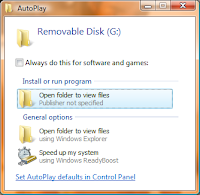 The virus writes its path to the Autorun.inf and when you double click the drive or when you plug in your USB drive and if your Autorun feature is enabled, the virus gets activated and invades your system. These viruses can get help from Autorun.inf file present in root of each drive.
The virus writes its path to the Autorun.inf and when you double click the drive or when you plug in your USB drive and if your Autorun feature is enabled, the virus gets activated and invades your system. These viruses can get help from Autorun.inf file present in root of each drive.An efficient way to minimize the threat is to create a folder and name it Autorun.inf and place it in your USB drive. Right click it and make it hidden. This disables the activity of virus writing its own code into the Autorun.inf file.
Protect your USB drive from like Trojan/Autorun Viruses
How to Flip Upside Down Facebook Twitter Or Google+ Status Update, Just Fill in the below flip "text generator" box. In the upper field type your status that you want to update and then click on Flip Text button. Now in the lower field you will see flipped text of your status. Copy it and update it as your status.
Flip any words upside down to use in Facebook. Anything you write will become flipped upside down, very easy to use "flip text generator"
// JavaScript Document function tweet() var flipped = document.f.flipped.value; function flip() var result = flipString(document.f.original.value); document.f.flipped.value = result; document.getElementById('tweet').href = "http://twitter.com/home?status="+result; function flipString(aString) aString = aString.toLowerCase(); var last = aString.length - 1; var result = ""; for (var i = last; i >= 0; --i) result += flipChar(aString.charAt(i)) return result; function flipChar(c) if (c == 'a') return 'u0250' else if (c == 'b') return 'q' else if (c == 'c') return 'u0254' else if (c == 'd') return 'p' else if (c == 'e') return 'u01DD' else if (c == 'f') return 'u025F' else if (c == 'g') return 'b' else if (c == 'h') return 'u0265' else if (c == 'i') return 'u0131'//'u0131u0323' else if (c == 'j') return 'u0638' else if (c == 'k') return 'u029E' else if (c == 'l') return 'u05DF' else if (c == 'm') return 'u026F' else if (c == 'n') return 'u' else if (c == 'o') return 'o' else if (c == 'p') return 'd' else if (c == 'q') return 'b' else if (c == 'r') return 'u0279' else if (c == 's') return 's' else if (c == 't') return 'u0287' else if (c == 'u') return 'n' else if (c == 'v') return 'u028C' else if (c == 'w') return 'u028D' else if (c == 'x') return 'x' else if (c == 'y') return 'u028E' else if (c == 'z') return 'z' else if (c == '[') return ']' else if (c == ']') return '[' else if (c == '(') return ')' else if (c == ')') return '(' else if (c == '') return '' else if (c == '') return '' else if (c == '?') return 'u00BF' else if (c == 'u00BF') return '?' else if (c == '!') return 'u00A1' else if (c == "'") return ',' else if (c == ',') return "'" else if (c == '.') return 'u02D9' else if (c == '_') return 'u203E' else if (c == ';') return 'u061B' else if (c == '9') return '6' else if (c == '6') return '9' return c;
Flip Text Upside Down
Best WordPress hosting services 2020 in the table below. Logo Plan Price/ month Features Support View Full Review Basic $2.95/mo. 1...