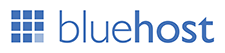» For making a bootable pendrive use “Rufus”. Please follow the instructions on the Rufus's page.
» For burning it to a DVD use “ImgBurn” and follow the instructions on it's page.
» Insert the bootable pendrive on the PC you wanna give the setup to. Restart the PC and from the boot menu select the bootable device you just created and start the setup.
» Delete the old “C Drive” and also “System Reserve” & “Recovery” partitions if present, it will become a single “Unallocated Space”. Just select it and hit “Next”, the setup will begin.
» When the first phase of the installation is finished and the PC restarts for the first time just unplug the pendrive. Cause if it's plugged in it will get assigned the D drive by default.
» During the setup process this Windows will not ask for any license key and you don't need to install any activator, it will be activated automatically.
» For burning it to a DVD use “ImgBurn” and follow the instructions on it's page.
» Insert the bootable pendrive on the PC you wanna give the setup to. Restart the PC and from the boot menu select the bootable device you just created and start the setup.
» Delete the old “C Drive” and also “System Reserve” & “Recovery” partitions if present, it will become a single “Unallocated Space”. Just select it and hit “Next”, the setup will begin.
» When the first phase of the installation is finished and the PC restarts for the first time just unplug the pendrive. Cause if it's plugged in it will get assigned the D drive by default.
» During the setup process this Windows will not ask for any license key and you don't need to install any activator, it will be activated automatically.
» If your PC has RAM less than 4GB eg. 2GB, you should setup the 32-Bit version.
» And if you have RAM equal or more than 4GB eg. 4GB, you must setup the 64-Bit.
» But if your processor is 64-Bit, you should setup 64-Bit; regardless the RAM amount.
» After Windows setup you must update the drivers, you can use "DriverPack" to install the drivers. It will work on any windows and any PC. Or you can update the Windows which will eventually update the drivers.
» And if you have RAM equal or more than 4GB eg. 4GB, you must setup the 64-Bit.
» But if your processor is 64-Bit, you should setup 64-Bit; regardless the RAM amount.
» After Windows setup you must update the drivers, you can use "DriverPack" to install the drivers. It will work on any windows and any PC. Or you can update the Windows which will eventually update the drivers.





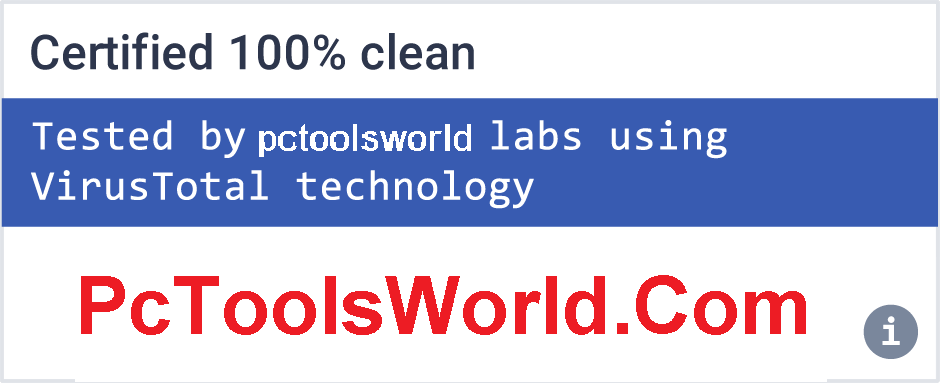

 500
500