Posted by : Admin
Friday, 11 October 2019
It is not uncommon to hear people belittle the dynamic range capability of Olympus OM-D cameras, using smaller Micro Four Thirds image sensor, but you know what? I never had much issue with dynamic range captured by Olympus OM-D shooting with the system all these years professionally as well as for my personal projects. I admit Full Frame or any larger sensor will have better dynamic range, we can't deny the rules of physics, and surely Olympus has not broken those rules yet. According to DXOMark site, the E-M1 Mark II's image sensor has 12.8 EV stops of dynamic range, which is respectable considering how much smaller the image sensor is. You can do a LOT wth 12.8EV, and I am doing this article (and a video of course) to share some important tips to squeeze the most out of your Olympus OM-D's dynamic range, whether you are a JPEG or RAW shooter.
1. USE ISO200
ISO200 is the base ISO for all current Olympus OM-D models. Moving away from ISO200, either lower or higher, will result in loss of dynamic range. There are ISO L100 and L64, both artificial ISO numbers, faked by overexposing images shot with ISO200 and software processed to emulate the look or equivalent ISO100 and 64. Since they were overexposed by more than a stop in the first place, we already lose that much dynamic range advantage. Similarly, the higher the ISO number, the more dynamic range we lose. For optimum results, just stick to ISO200 or as close to it as possible.
2. SHOOT RAW
This is quite an obvious recommendation, the RAW file contains a lot more data compared to compressed JPEG. Therefore, the information from the bright and dark regions can be recovered more effectively from a RAW file, resulting in a more balanced outcome.
3. ENSURE ACCURATE EXPOSURE
Get your exposure right during the shooting process, this is crucial to ensure as much information is captured in both the shadow and highlight regions within an image. Severely overexposing or underexposing an image will have dire consequences. Highlight burns are almost impossible to recover, and lifting shadows will increase amount of ugly noise visible in the dark parts of the image. I find that slight over or under exposure can be tolerated, I have underexposed and overexposed my images by about 3 stops and can still successfully recover details during post-processing on RAW files. If you are shooting 5 stops underexposed... something is definitely not right with your shooting methods.
4. ENABLE HIGHLIGHT & SHADOW WARNINGS
The camera is smart enough to be able to warn you while you are shooting - showing you areas that will be clipped in both highlight and shadow regions, all during live view either on LCD screen or through EVF. To enable this warning feature, go to:
Menu --> Cogs --> D1 --> Info Settings --> LV Info --> Custom 1 --> Highlight & Shadow
HIGHLIGHT & SHADOW OFF
HIGHLIIGHT & SHADOW ON
GRADATION NORMAL
GRADATION AUTO
GRADATION NORMAL
GRADATION AUTO
The tips 5, 6 and 7 are applicable for JPEG shooting only, and do not affect RAW files.
5. HIGHLIGHT & SHADOW CONTROL
This feature was first introduced in Olympus OM-D E-M5 back in 2012, and has become one of the popularly used and useful feature on all Olympus OM-D cameras. To enable this, go to FN2 button on your OM-D camera (if you have not reassigned the button to something else) and you will see the highlight and shadow graph appear on your screen. Use the command dials to control it, the front dial controls the highlight while the back dial controls the shadow. Highlight can be controlled separately from the shadow, and they won't affect each other. For Olympus PEN-F and newer, you can also control the midtones, while the highlight and shadow feature is activated, press the "info" button to switch to midtones. To reset the curves to straight default/neutral, just press and hold the "OK" button.
6. IN CAMERA HDR MODE
The previous tip 5, highlight & shadow was stretching the dynamic range of a single photograph, recovering as much details as possible . Sometimes, in very harsh conditions, this is not sufficient. The OM-D cameras have built in HDR mode, which takes 4 images successively from underexposed to overexposed images to capture a huge range of information from shadow to highlight region, then compositing these images into a single, high dynamic range image. All this can be done in one click of the shutter button, but the camera does take several seconds to fully capture all four shots and compositing into the final image. I find this very useful for JPEG shooting.
7. GRADATION AUTO
This is a setting activated from the Super Control Panel, to lift shadows in the image. It is also called "shadow adjust", and can make a big difference in producing a more balanced looking image in a harsh environment.
HDR OFF
HDR ON
HDR OFF
HDR ON
Do you have other tips to share on maximizing dynamic range when shooting with OM-D cameras? I have heard some reports suggesting that using the high resolution mode (50MP high res) can expand the dynamic range captured by the OM-D. I have not tried this, hence I cannot claim it to be true. If you have tried this yourself, do share your experience!
Please support me and keep this site alive by purchasing from my affiliate link at B&H.
Best WordPress hosting services 2020 in the table below. Logo Plan Price/ month Features Support View Full Review Basic $2.95/mo. 1...
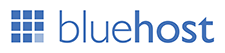















Post a Comment