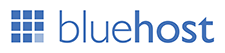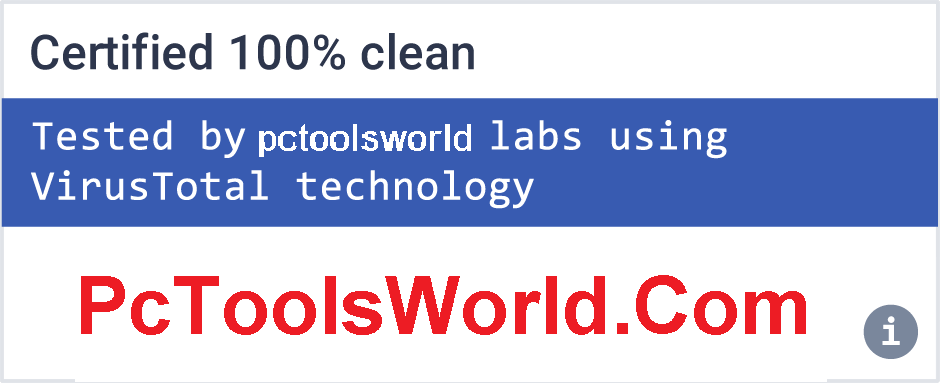Chances are you have a Wi-Fi network at home, or live close to one (or more) that tantalizingly pops up in a list whenever you boot up the laptop.
The problem is, if there's a lock next to the network name (AKA the SSID, or service set identifier), that indicates security is activated. Without the password or passphrase, you're not going to get access to that network, or the sweet, sweet internet that goes with it.
Perhaps you forgot the password on your own network, or don't have neighbors willing to share the Wi-Fi goodness. You could just go to a café, buy a latte, and use the "free" Wi-Fi there. Download an app for your phone like WiFi-Map (available for iOS and Android), and you'll have a list of over 2 million hotspots with free Wi-Fi for the taking (including some passwords for locked Wi-Fi connections, if they're shared by any of the app's 7 million users).
However, there are other ways to get back on the wireless. Some require such extreme patience and waiting that the café idea is going to look pretty good. Read on if you can't wait.
Windows Commands to Get the Key
This trick works to recover a Wi-Fi network password (aka network security key) only if you've previously attached to the Wi-Fi in question using that very password. In other words, it only works if you've forgotten a previously used password.
It works because Windows 8 and 10 create a profile of every Wi-Fi network to which you attach. If you tell Windows to forget the network, then it also forgets the password, so this won't work. But most people never explicitly do that.
It requires that you go into a Windows Command Prompt with administrative privileges. To do so, use Cortana to search for "cmd" and the menu will show Command Prompt; right-click that entry and select "Run as administrator." That'll open the black box full of white text with the prompt inside—it's the line with a > at the end, probably something like C:\WINDOWS\system32\>. A blinking cursor will indicate where you type. Start with this:
netsh wlan show profile
The results will bring up a section called User Profiles—those are all the Wi-Fi networks (aka WLANs, or wireless local area networks) you've accessed and saved. Pick the one you want to get the password for, highlight it, and copy it. At the prompt below, type the following, but replace the Xs with the network name you copied; you only need the quotation marks if the network name has spaces in it.
netsh wlan show profile name="XXXXXXXX" key=clear
In the new data that comes up, look under Security Settings for the line "Key Content." The word displayed is the Wi-Fi password/key you are missing.
On macOS, open up the Spotlight search (Cmd+Space) and type terminal to get the Mac equivalent of a command prompt. Type the following, replacing the Xs with the network name.
security find-generic-password -wa XXXXXReset the Router
Before you do a full router reset just to get on the wireless, try to log into the router first. From there, you can easily reset your Wi-Fi password/key if you've forgotten it.
That's not possible if you don't know the password for the router, either. (They're not the same thing unless you set it up that way). Resetting the router only works if you have access. That access could be over Wi-Fi (which we've just established you don't have) or physically utilizing an Ethernet cable.
Or that access can simply be that you are in the same room as the router. Almost every router in existence has a recessed reset button. Push it with a pen or unfolded paperclip, hold it for about 10 seconds, and the router will reset to the factory settings.

If you've got a router that came from your internet service provider (ISP), check the stickers on the unit before a reset—the ISP might have printed the router and Wi-Fi key right on the hardware.
Once a router is reset, you need another password (plus a username) to access the router itself. Again, you can do this via a PC attached to the router via Ethernet—you'll need that since the reset probably killed any potential Wi-Fi connection you had going in. The actual access is typically done with a web browser.
The URL to type is either 192.168.1.1 or 192.168.0.1, or some variation. Try them randomly; that generally works. To figure out which one, on the PC connected to the router, open a command prompt and type "ipconfig" without the quotes. Look among the gobbledygook for an "IPv4 Address," which will start with 192.168. The other two spaces, called octets, are going to be different numbers between 0 and 255. Note the third octet (probably a 1 or 0). The fourth is specific to the PC you're using to log into the router.
In the browser, type 192.168.x.1, replacing the X with the number you found in the ipconfig search. The 1 in the last octet should point at the router—it's the number one device on the network.
At this point, the router should then ask for a username and password. You can check your manual, but you probably lost it or threw it away. So instead, go to RouterPasswords.com, which exists for one reason: to tell people the default username/password on every router ever created.
You'll need the router's model number, but that's easy enough to find on the back or bottom. You'll quickly see a pattern among router makers of having the username of admin and a password of password. Since most people are lazy and don't change an assigned password, you could try those options before hitting the reset button. (But c'mon, you're better than that—change the password when you access the router's settings via your web browser.)
Once you've accessed the router interface, go to the Wi-Fi settings, turn on the wireless networks, and assign strong but easy-to-recall passwords. After all, you don't want to share with neighbors without your permission.
Make that Wi-Fi password easy to type on a mobile device, too. Nothing is more frustrating than trying to get a smartphone on Wi-Fi with some cryptic, impossible to key-in-via-thumbs nonsense, even if it is the most secure.
Crack the Code
You didn't come here because the headline said "reset the router," though. You want to know how to crack the password on a Wi-Fi network.
Searching on "wi-fi password hack," or other variations, nets you a lot of links—mostly for software on sites where the adware and bots and scams are pouring like snake oil. Download them at your own risk, for Windows PCs especially. It's best to have a PC that you can afford to get effed up a bit if you go that route. I had multiple attempts with tools I found just get outright deleted by my antivirus before I could even try to run the EXE installation file.
You could create a system just for this kind of thing, maybe dual-boot into a separate operating system that can do what's called "penetration testing"—a form of offensive approach security, where you examine a network for any and all possible paths of a breach. Kali Linux is a Linux distribution built for just that purpose. You can run Kali Linux off a CD or USB key without even installing it to your PC's hard drive. It's free and comes with all the tools you'd need to crack a network. It even now comes as an app for Windows 10 in the Windows App Store! If you're only after a Wi-Fi network, the Wifislax distro is a Live CD targets them directly.

If you don't want to install a whole OS, then try the tried-and-true tools of Wi-Fi hackers.
Aircrack has been around for years, going back to when Wi-Fi security was only based on WEP (Wired Equivalent Privacy). WEP was weak even back in the day and was supplanted in 2004 by WPA (Wi-Fi Protected Access).
Aircrack-ng—labeled as a "set of tools for auditing wireless networks," so it should be part of any network admin's toolkit—will take on cracking WEP and WPA-PSK keys. It comes with full documentation, but it's not simple. To crack a network you need to have the right kind of Wi-Fi adapter in your computer, one that supports packet injection. You need to be comfortable with the command line and have a lot of patience. Your Wi-Fi adapter and Aircrack have to gather a lot of data to get anywhere close to decrypting the passkey on the network you're targeting. It could take a while. Here's a how-to on doing it using Aircrack installed on Kali Linux. Another option on the PC using the command line is Airgeddon.
If you prefer a graphical user interface (GUI), there is KisMAC for macOS. It's mainly known as a "sniffer" for seeking out Wi-Fi networks. It's the kind of thing we don't need much of these days since our phones and tablets do a pretty good job of showing us every Wi-Fi signal in the air around us. But, it can crack some keys with the right adapter installed. Also on the Mac: Wi-Fi Crack. To use those, or Aircrack-ng on the Mac, you need to install them using MacPorts, a tool for installing command-line products on the Mac.

Cracking the much stronger WPA/WPA2 passwords and passphrases is the real trick.
Reaver-wps is the one tool that appears to be up to the task. You'll need that command-line comfort again to work with it. After two to 10 hours of brute force attacks, Reaver should be able to reveal a password... but it's only going to work if the router you're going after has both a strong signal and WPS (Wi-Fi Protected Setup) turned on. WPS is the feature where you can push a button on the router, another button on a Wi-Fi device, and they find each other and link auto-magically, with a fully encrypted connection. It's also the "hole" through which Reaver crawls.
How to Hack Wi-Fi Passwords
How to play PS2 games on Pc: Nowadays everyone is interested in play games. Irrespective of genders and age people are play games. People are playing the regular pc games and get bored, so you can also play ps2 games on pc. So today I am here to explain “How to play Sony Play Station 2 games on your Pc or Laptops”. We can play ps2 games on pc using the free software called PCSX2. Now you had a doubt about How to play ps2 games on pc. Don’t worry follow the below process, you will have a clear idea on how to play ps2 games on laptop and personal computer easily.
PCSX2 is an Emulator which is used to play Playstation2 games on pc. If we play on PlayStation we need some accessories. Every Ps2 Lovers wants to play PlayStation games on PlayStation only. The Required Accessories are
- PlayStation 3 or PlayStation 4
- Joystick
- Audio and Video Cables
You can buy these accessories for the cheap price. So this way you can play ps2 on pc.
Like Bluestack – which is used to Download and play Android Games on pc like snapchat for the laptop. Bluestacks Emulator from here.
Like Bluestack – which is used to Download and play Android Games on pc like snapchat for the laptop. Bluestacks Emulator from here.
Just follow the below produce to play ps2 games easily on pc and laptop, then all you doubts like
- Can I play ps2 games on pc
- How can we play ps2 games on pc / Laptop… So on.
All these doubts will be cleared when you are into the process. Just follow the below
Features of Using PCSX2 software for Playing Ps2 Games:
The pcsx2 has a few excellent features to play the ps2 games without any issues. Below are the features of the pcsx2
- It comes with a best Preset to run on any pc.
- PCSX2 has some awesome prebuild or preinstalled Bios and Plugins to make play more exciting.
- Fastest Installation along with a lightweight application.
- All the controllers are preset.
- The USB Connection works like charm.
There are many more awesome features of the which you can experience while playing the game for sure.
How to Play Playstation Games on PC without Disc:
The below Step by step process to play PlayStation 2 games on pc. Follow the below step and have a successful play of ps2 on your pc.
1) First of all, You need to download the PCSX2 emulator on your pc or laptop. Click the download button to download the software.
3)Now you should download Bios for the Emulator.
4)Now Go to ..>>Documents..>>PCSX2.
5)Then Rename PCSX2 to PCSX2 0.9.8 (Something your wish, I am using 0.9.8 because of software version)
6) Create a Folder with “PCSX2” in My Documents.
7) Move the Bios files which you have downloaded to the PCSX2 folder. Store the pcsx2 files in the Same folder.
9) Start the program, You will find the program like this, Now select as given down
- GS-Gsdx 4600
- PAD(configuration of keyboard or joystick)-lilypad svn
- SPU2(sound)-spu2-x r4600m
- CDVD(How you gonna run the game)-Linuz iso cdvd
- USB-usb null driver 0.7.0
- FW-fwnull driver 0.7.0
- DEV9-dev9 null driver 0.5.0
10) Choose the plugins as your system requirements.
11) Now select the Bios path.
12) After selecting the path, Click on finish. Now you will see the Starting window of PCSX2.
Also Look At Whatsapp Tricks and Tips
13) You can also change the Bios and Plugins by clicking config>plugin/bios. Now you can change.
Guide in order to start the Game in pc:
1) You will need an ISO image file of the Game which you want to play. You may download from the Internet.
2) Now in the PCSX2 emulator go to ..>>Menu..>>CDVD..>>ISO Selector. Now select the game ISO file from your Hard Drive by clicking on Browse. Below Screen clear follow like that.
4) Now the game will start in the new window. Enjoy playing.
Configuring keyboard settings Or Setting Controls:
Before going to play the game you need to set your control settings. Controller Settings are already set for USB GamePad. Therefore you don’t need to set it again but if you want our own control then change the controls by going to ..>>Menu..>>Config..>>Controllers(Pad)..>>Plugin Settings.
Then a below window appears, then change as your wish.
That’s it you have Done.
How to Play PS2 Games on PC with Disc:
As I have explained the process to play ps2 games without Disc, Now here you can know how to play ps2 games on pc with the disc. So simply follow the below process if you wanna play with a disc.
- Insert the CDVD of the game.
- Now just click on CDVD>>>ISO selector>>>Browse>>>ISO file of the game.
- Now click on system >>> Boot CDVD.
That’s it!! This is the process to play ps2 games on pc or laptop with Disc.
So these two processes can help you to play the ps2 games on pc without any problem. If there is an issue with the PlayStation games like ps2 gets struck or ps4 controller not charging then you can simply solve the issues with the ps controller and then start using these methods. Just follow and complete playing games on pc. Feel free to ask your doubts.
How to Play PS2 Games on PC or Laptop
Posted by : Admin
Download VidMate 4.2207 APK Update 2019 For Android {Latest Version}
HD Video Download- You can search, view, download from hundreds of video sites.- Hottest sites: Youtube, Facebook, Vimeo, Dailymotion, Metacafe, Break, Funny or die,NDTV, Pagalworld, Mp4mobilemovies, and other local hot sites.
As featured in:
If you want to download the latest release VidMate 2019 APK for Android, then click on the given download link present at the bottom of this article
Vidmate Android Application-
In today’s world, we just love to use new technologies and various applications. Sometimes we find something very interesting on any website or application but we are unable to download it because it doesn’t come with an option of downloading. Are you tired of video buffering and network issues which interrupt you in between while you are playing your favourite videos or song? The solution to this problem is here that is a Vidmate application. This application is used to download videos and songs from various applications like Facebook, YouTube, Instagram, and many others.
VidMate Download- Latest Version 2019-
This application is for both Android and iOS users and it is also available for PC. This application offers us to download videos and songs and that too with an option of choosing the quality in which we want it to be downloaded. One can download videos in HD format and if your device does not have that much storage then you can also download it in lower quality, it comes with both the options. It also deletes videos automatically when your phone is running out of space. You can download unlimited videos or songs from this app, there is no limit set for it.
There is also a fast downloading mode available in it so that videos, songs or whatever else we want to download will be downloaded faster and will save our time. You can also pause delete and resume the download according to your need. The app is well organized and designed by keeping one thing in mind that is the customer’s convenience so that one can operate it easily. It also allows us to download apps and games through it. Different TV channels can also be downloaded with the help of it. It can also be used as a browser as we can browse different websites from it.
It does not include only downloading we can also watch the latest movies and TV channels on it in an HD quality. It becomes one solution for many of our worries and problems which we face online.
What's New:
- App is free to use
- Search for videos in the app
- Compatible with over 20 popular sites
Download vidmate,vidmate, HD video downloader
Download VidMate 4.2207 APK Update 2019 for Android {Latest Version}
Posted by : Admin
Best WordPress hosting services 2020 in the table below. Logo Plan Price/ month Features Support View Full Review Basic $2.95/mo. 1...