Nowadays, more and more universities and colleges have started blocking websites and have restricted students to open specific websites. The problem has started getting worst because there are so many websites which are not supposed to be blocked by any institution. For instance, YouTube has so many tutorials which a student may need to watch to help him understanding the topic on which he/she is making an assignment or preparing a presentation or even a project. Sometimes teachers are not able to convey the lecture to everyone or in other words, in a class of over 30, there are always some students who fall behind the lecture and therefore, they require some assistantship. The best way for this is of course to go to your instructors room and ask for help but unfortunately, some students feel uncomfortable to ask for help from their instructor.
To overcome this problem, i have found a solution which will let you access all of the websites which have probably been blocked by your institution or your ISP sometimes. Pakistan for example, blocked all the VPNs and users were not able to connect to VPN.
Download the special version of SoftEther VPN Client which has the "VPN Gate Client Plug-in"
After installation completed, an icon of SoftEther VPN Client will be created on the desktop.
2. Run VPN Gate Client Plug-in and connect to VPN Gate Server
Best WordPress hosting services 2020 in the table below. Logo Plan Price/ month Features Support View Full Review Basic $2.95/mo. 1...
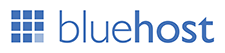





Post a Comment