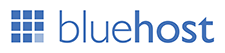Posted by : Admin
Thursday, 26 September 2019
On a desktop or laptop computer, YouTube allows you to automatically repeat a video you're watching. Additionally, there are free, third-party services that can assist you with repeating videos. The following steps will teach you how to put any YouTube video on repeat.
Loop a video within YouTube
YouTube now allows you to loop any video by right-clicking on the video or play button, and then selecting the Loop option from the drop-down menu that appears.

How to put a YouTube video on repeat
First, you'll need to browse to the video you'd like to repeat. Then, you will edit the URL in the address bar, in the manner shown below.
Note
The video you choose doesn't matter, the URL below is one we've chosen as an example to illustrate the process.
Editing steps
- Erase everything in front of youtube. In the example above, "https://www" is the part you'd need to delete.
- After youtube, type repeat to make the URL look like the one shown below, and then press Enter.
youtuberepeat.com/watch/?v=dD40VXFkusw
- After pressing Enter, your browser will open a page with a URL similar to the one shown here: http://www.listenonrepeat.com/watch/?v=dD40VXFkusw
- This page will repeat your video until it is closed.
Tip
This page also has a counter to let you know how many times the video was repeated.
Best WordPress hosting services 2020 in the table below. Logo Plan Price/ month Features Support View Full Review Basic $2.95/mo. 1...