Posted by : Admin
Saturday, 26 October 2019
(adsbygoogle = window.adsbygoogle || []).push();
when enabled, write protection is a setting that blocks any sort of modification or deletion of a file on a disc. If you are experiencing an issue when attempting to copy or delete files on a USB flash drive, there is a very simple solution that will allow you to remove this setting, giving you the capability to modify, copy, or delete any files from your USB drive.
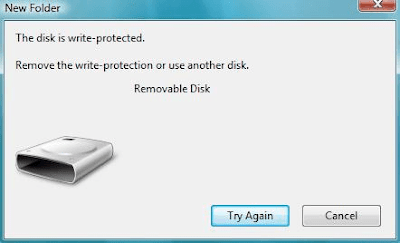
To remove the write protection, simply open your Start menu, and click on Run. Type in regeditand press Enter. This will open the registry editor.
The next step is to navigate to the following path: HKEY_LOCAL_MACHINESYSTEMCurrentControlSetControlStorageDevicePolicies
(adsbygoogle = window.adsbygoogle || []).push(); Double-click the WriteProtect key located in the right side pane and set the value to 0. Go to the Data Value box and press OK:
(adsbygoogle = window.adsbygoogle || []).push();
To finish, simply restart your system, and then reconnect your USB pen drive to the computer
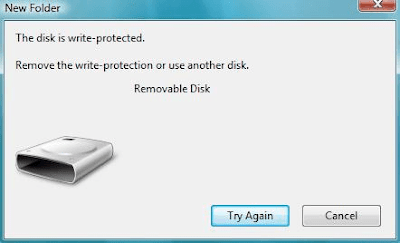
To remove the write protection, simply open your Start menu, and click on Run. Type in regeditand press Enter. This will open the registry editor.
The next step is to navigate to the following path: HKEY_LOCAL_MACHINESYSTEMCurrentControlSetControlStorageDevicePolicies
(adsbygoogle = window.adsbygoogle || []).push(); Double-click the WriteProtect key located in the right side pane and set the value to 0. Go to the Data Value box and press OK:
(adsbygoogle = window.adsbygoogle || []).push();
To finish, simply restart your system, and then reconnect your USB pen drive to the computer
(adsbygoogle = window.adsbygoogle || []).push();
Best WordPress hosting services 2020 in the table below. Logo Plan Price/ month Features Support View Full Review Basic $2.95/mo. 1...
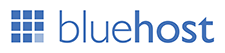






Post a Comment