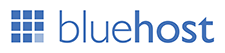Posted by : ZSN
Tuesday, 1 October 2019
There might be several reasons why you would want to replace a face in a video:
one is to protect someone else’s privacy; or you’re doing it just for
fun. On the other hand, many video editors offer some features to change
the face in a video. With that, we recommend four tools which can help
you replace a face in a video.
With this app, you can also edit your video such as add effects, transitions, text and more. In addition, My Movie Maker will let you have the speed control with slow motion and fast motion. You can easily export video in HD 1080p or 720p.
As well as, you can add text, music, effects, transitions and more. You can also have various video filters and after you are done editing your video you can share it to your social media sites like Twitter, Instagram, Facebook and more. Here are the steps that will help you on how to change a face in video.
My Movie Maker (Android)
This new video editor for Android has lots of special features that you can experience. One of these features is that it can change a face in your video. It will allow you to easily put on different stickers on your video, it has 20+ groups of free stickers, funny meme’s, gifs and emojis.With this app, you can also edit your video such as add effects, transitions, text and more. In addition, My Movie Maker will let you have the speed control with slow motion and fast motion. You can easily export video in HD 1080p or 720p.
- Go to Google Play and download the app.
- Run the app, tap the “Video Edit” button and choose the video that you need to edit.

- Go to the tool bar and choose “Sticker” then select the sticker that you want to use.

- Then place the sticker to the face that you want to replace.
- Once done, tap the check mark and save your video by tapping the import icon.

Inshot (iOS)
Inshot is an amazing Ios video editor that can help you out on replacing a face on your video. You can have default stickers that you can choose from. You just have to select the sticker that you want to use to change the face on your video.As well as, you can add text, music, effects, transitions and more. You can also have various video filters and after you are done editing your video you can share it to your social media sites like Twitter, Instagram, Facebook and more. Here are the steps that will help you on how to change a face in video.
- Download and Install the app non App Store
- Tap “Video” then “New” and choose that video that you will use on the app.

- On
the bottom part of the screen select “Sticker” and choose among the
hundreds of emojis, gifs, stickers that you like to use to replace face
on your video.

- Place the sticker on the video and tap the check mark and the export icon to save your file.

ApowerEdit (Mac and Windows)
ApowerEdit is a professional video editor which has advanced video editing functions. It enables you to replace a face in a video using its picture in picture feature without any difficulty since it has a friendly user interface. It also lets you add texts, filters, overlays, transitions and elements. Aside from that, users are allowed to cut, trim, split, merge, rotate, crop, zoom and add mosaic. The produced videos can be used for advertising, teaching, presentation and many more. Also, it can not only be played on your computer but also on iOS and other Android devices. See the complete guide on how to replace a face in video with this tool.- Download and install the program on your computer. Once the program installed, launch it.Download
- To
add video and picture to the program, simply click on the “Import”
button, then “Import file” and choose the video and pictures from your
computer.

- After that, right click the video in the media library and click “Add to Project.” Next, drag and drop picture to the PIP track.
- On the picture track, right click the picture then hit “Edit.” Select motion and mask which you want for the picture.

- Lastly, click the “Export” > “Export” to save the video.
Use Adobe After Effects (Windows)
Adobe After Effects is an alternative tool which you can use to solve the problem of how to change a face in video. This software can help you make cool movie titles and intros. It can also add some effects like rain, snow and fire, animate characters and logos. Furthermore, this is a great tool which you can use to create videos for film, TV and other video sites on the internet. See the simple steps below on how this program works.- Open the tool on your computer.
- Next, select a video clip, then drag and drop it on the program.
- Click
the video file, then hit the “Animation” button, then “Track in Mochae
AE”. Just make sure that the Frame Rate is the same as the AAE.

- After that, select an area around the face in the video and click the “Track” button.
- Once done, click on the “Export Tracking Data.” Hit “Copy to Clipboard” and now move to AAE, then create a null object.

- Once you have a null object, paste the data you copied. Choose a picture or avatar and then add it on the tool. Reposition it to replace the face on the video.
- Finally, press Ctrl+M to export the video.
Best WordPress hosting services 2020 in the table below. Logo Plan Price/ month Features Support View Full Review Basic $2.95/mo. 1...