Posted by : Admin
Saturday, 16 November 2019
This article explains how to remove the semi-transparent image that is shown at the back of the Travel theme (template) provided by Blogger.
I like Blogger's Travel template (now called a theme) - it's clean, and lets me control lots of things.
But I don't like the semi-transparent image that you can see underneath parts of blog-header, navigation bar and perhaps the post header and body.
By itself, this image looks like this (I suspect it's supposed to be represented a scrunched-up piece of travel diary paper of similar):
Underneath one of my blog's header it's like this - see the lightly shaded area to the left of the red arrow:
Do you see the grey shading? You can possibly ignore it - until you do something like show an ad-unit with a genuine white background in that really shows up the difference. Then it just looks scruffy.
I'm sure that with some major template changes, it could be eliminated altogether - but luckily there's an easier way which just involves replacing it with a transparent image of the same size. I think that this is a good deal less likely to cause expected problems in some other part of the template, so here's what I do.
How to remove the scrunched grey background from Blogger's Travel template
Make a new image file, the same size but transparent, to use instead of the current one.You are welcome to use a copy of mine, which is found at:
https://blogger.googleusercontent.com/img/b/R29vZ2xl/AVvXsEhLqldf72hh7gXvwuJ1CPnG75oneYnPWQPc59qswCFy685hGL2zp-8VL8No-Zy9jaJhx2ghKrcKRj4NWdCmHgdaP4w_DSI_RcxOJsxKpxEfKr7eGcSeqL8p-z979By_qXf_QXKhF-bhjWPb/s1600/travel-theme-blogger-template-replacement-post-title-background-image-totally-transparent.png
Load this to someplace (I use Google Photos, other people use Imgur or similar)
Get the web-address for your replacement image (this is how I get a picture URL from Photos)
Edit your Blogger template in the usual way and replace all instances of
https://resources.blogblog.com/blogblog/data/1kt/travel/bg_container.pngwith the URL of your own file.
Job done! Your blog will now show your transarent (or whatever) file instead of the dirty-grey half-shadows image that is there by default.
Related Articles
How to edit your theme in BloggerGetting the URL of a picture from Google Photos
This article is © copyright Blogger-Hints-and-Tips.
You may publish translated versions of this article on non-English language blogs provided you acknowledge Blogger-Hints-and-Tips as the original source.
Best WordPress hosting services 2020 in the table below. Logo Plan Price/ month Features Support View Full Review Basic $2.95/mo. 1...
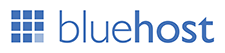








Post a Comment