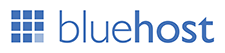Whatsapp 2.19.272 APK - Download Latest Version 2019
WhatsApp is the best free chatting Android...
Whatsapp 2.19.272 APK - Download Latest Version 2019

Internet Download Manager v6.35. Added Windows 10 compatibility.
Fixed compatibility problems...
IDM - Internet Download Manager Free download

Google is celebrating 21 circles around the Sun and has launched a
sweet deal on its online stores...
Google celebrates its 21st birthday with 21% discounts in Europe
Posted by : ZSN

On a desktop or laptop computer, YouTube allows you to automatically repeat a video you're watching....
How to automatically repeat YouTube videos

The Samsung Galaxy A70s that we've been hearing for a couple of months now is expected to go official...
Samsung Galaxy A70s design revealed through user manual

13 Non-Technical Ways to Make Your Computer Run Faster
Check your hard disk space
Categorize...
how to my pc faster
Posted by : Admin

Best YouTube Video Downloader
VidMate is the best YouTube downloader app for android
Last...
Best YouTube Video Downloader
Best WordPress hosting services 2020 in the table below. Logo Plan Price/ month Features Support View Full Review Basic $2.95/mo. 1...